|
Smileycons 6.0.1 Program Options
Before proceeding make sure you have
the latest version of Smileycons (version 6.0.1).
Smileycons program options can be
accessed from the Smileycons toolbar.
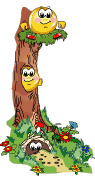 The Most Important Step -
Setting
Up Smileycons The Most Important Step -
Setting
Up Smileycons
Please make sure to configure Smileycons correctly for your
email program or web service before doing anything else. Configuring Smileycons correctly is
the best way to ensure trouble-free operation!
Look at the image below. Click the down arrow (it is
highlighted in green) and choose
your email program or web service from
this list. It will auto-configure Smileycons to work in the program you select.
You can easily change this setting any time you are using a different email
program or service.
Return to the top of this page
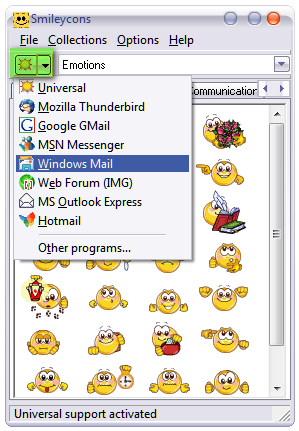
Return to the top of this page
Stay On Top
Stay On Top should be checked at all times.
This keeps Smileycons on top of all other windows so you can always see the
images in Smileycons. It makes it easy to choose the image or animation you want
to insert in your email message, Web forum post, or MSN Messenger chat window.
Local Mode - If
you configure Smileycons with the email program or service you are using as
explained above, you will not need to adjust this setting.
When this is checked images and animations are accessed directly from your hard
drive. If you uncheck "Local Mode" the images are accessed directly from our Web
server. Generally, it's best to leave Local Mode unchecked since this works with
the most email programs, web forums and message boards, Web mail applications
like Yahoo, Google and Hotmail. If you configure Smileycons for the program in
which you're using it, you don't have to worry about "Local Mode". The
configuration tool will reset this for you based on your configuration.
Return to the top of this page
Make sure you're
using the latest version of Smileycons (Version 6.0).
Click
here .
Smileycons 6.0 works with
Windows XP, Windows Vista, Windows 7 Windows 8
and Windows 10 32bit and 64bit. .
Signature Creator - (Included
in Version 6 only)
The Smileycons Signature Creator lets you create and save handwritten signatures
using only your mouse. You can write your name, witty quotes, or anything you like
and the save your file to any group you like. You can insert your special
creation in your email messages. Please remember that Signatures will not work on
Web messages boards or forums. They work only with your email program on your
computer. See our tutorials
page for great tips on creating your own handwritten signatures.
Create and save handwritten signatures, quotes, witty
sayings...the only limit is your imagination!


Return to the top of this page
Program Preferences
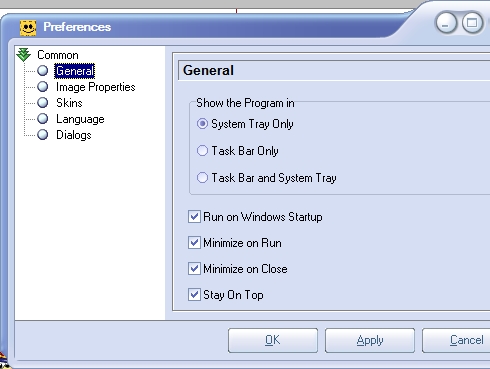
-
Under "General Preferences" you
can configure your Smileycons program the way you want. You can can choose the
option to have Smileycons start when Windows starts, show its icon in the System
Tray (by the clock), in the task bar or both.
-
Under "Image Properties" you
can manipulate alignment of the images and animations, add "ALT" tags and/or
specify a target URL when the image is clicked. This option is recommended for
more advanced users.
-
Under "Skins" you can customize
the way the Smileycons program looks. You'll find a variety of great-looking
themes for your Smileycons program under "Skins".
-
Under "Language" you can set
the program's default language. At the present time only English is available.
-
Under "Dialogs" you can choose
which Email Programs, Web mail programs, etc. that are listed when you you
choose "Configure Email Programs" under options. It is better to leave all the
dialogs checked. That way, you'll have all choices available should you change
your favorite email program in the future, wish to use Smileycons with different
types of Message Boards, or automatically configure Smileycons to work with MSN
Messenger.
-
"Stay On Top" should always be
checked.

Return to the top of this page
|